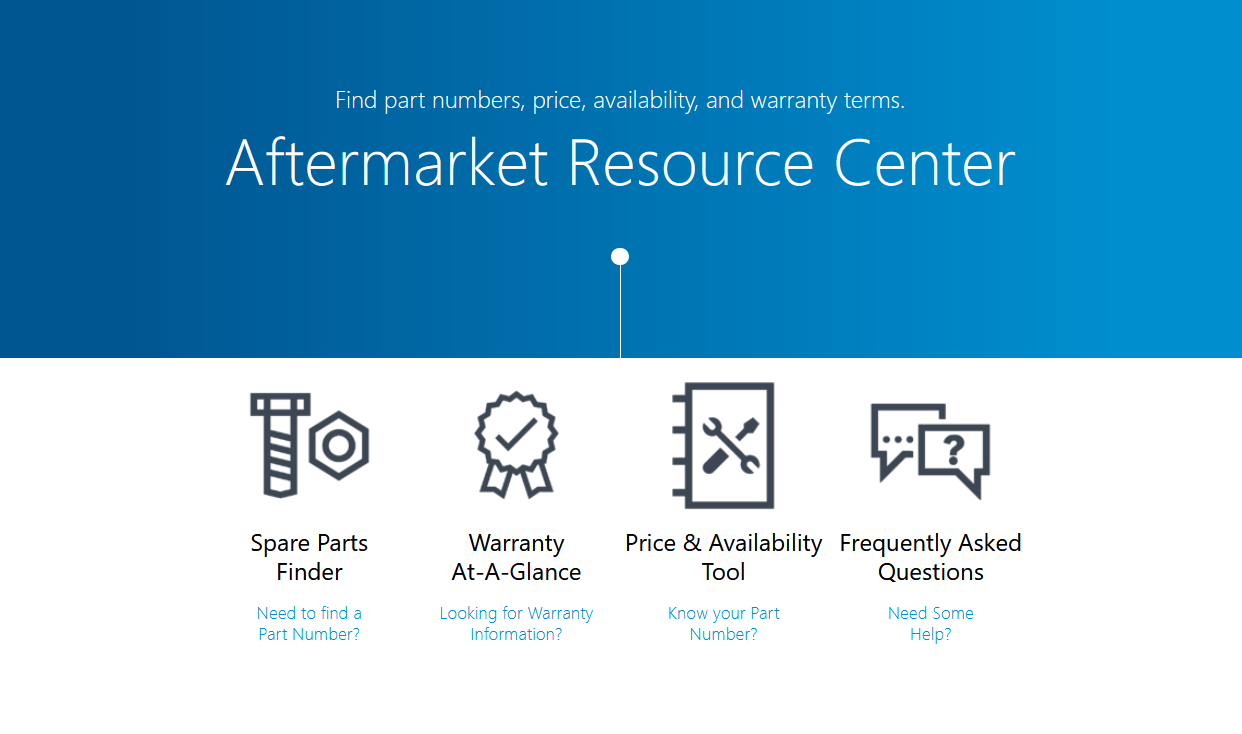A.R.C. Frequently Asked Questions
General Help & Website Support
What Is The Aftermarket Resource Center?
For a brief explanation of the three search tools that are available to our customers on the Aftermarket Resource Center platform, please refer to this overview video.
How do I get back to the home page?
While a Home button is not yet available, to get back to the home page use the link below.
Home Page: https://spareparts.bosch-climate.us/eRep/Parts/Home
Tip: Bookmark the link above for convenient access.
Can I order parts via the spare parts finder?
Currently, parts cannot be ordered via the Spare Parts Finder. However, you can add spare parts to your "Cart" to create a quote on your selected parts.
For further information on how to create a quote, please refer to this help video for directions.
How do I create a quote?
For information on how to create a quote, please refer to this help video for directions.
Alternatively, please see the step by step guide shown below;
> To create a quote of the items in your Cart, open the Cart by clicking the icon.
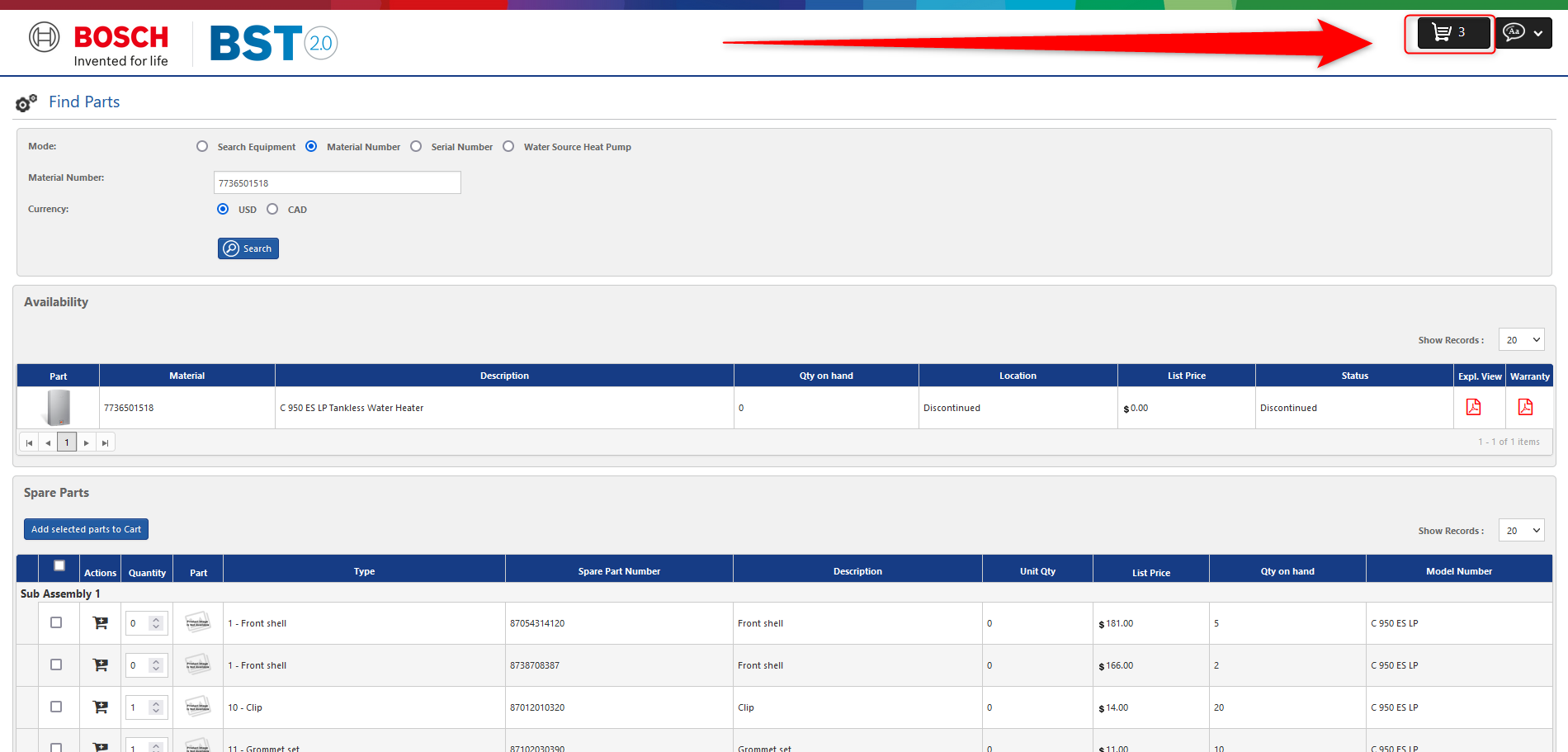
> Create a Quote by clicking on the Printer icon and export the quote as an Excel spreadsheet, PDF, or Word document.
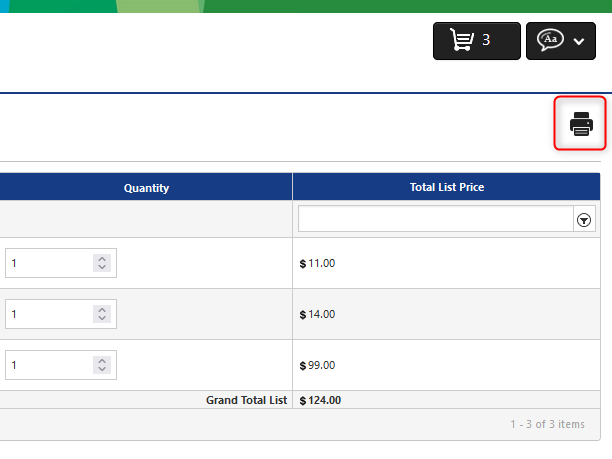
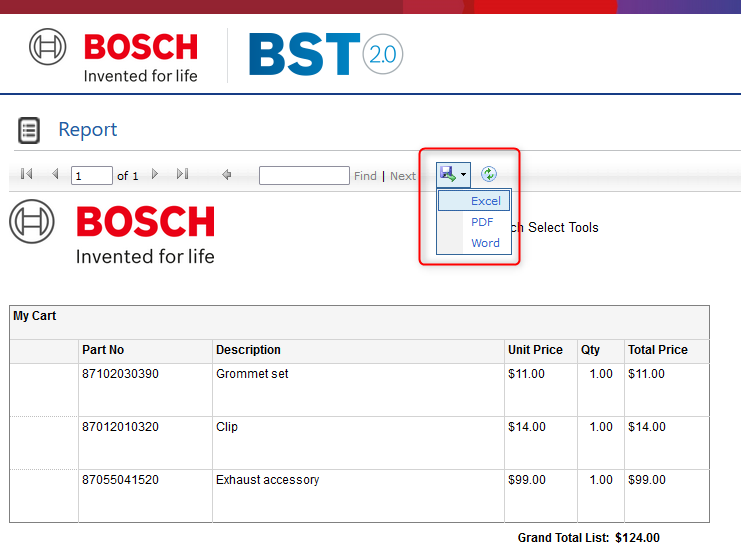
> If you want to add a multiplier, you should export as an Excel spreadsheet and add your multiplier there.
It's prompting me to log in - What do I do?
> After one hour of inactivity on the site, it will time out and you will be prompted to log in.
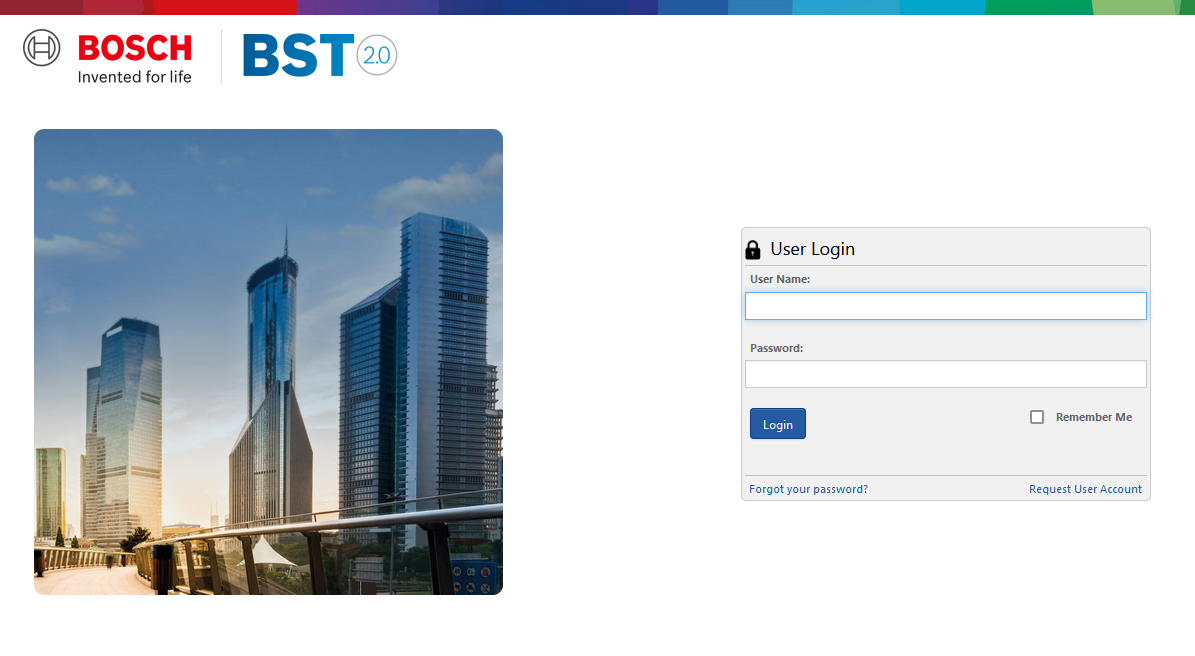
> The Login is a coming feature and is not required to use this tool. To return back to the home page, click the ARC link again (below).
Home Page Link: https://spareparts.bosch-climate.us/eRep/Parts/Home
Tip: Bookmark the above link for convenient access in the future.
What information do I use to look up spare parts for a product?
> Most products can be looked up by:
> using the Search Equipment mode by selecting the Series and/or entering key words into the Search box
> using the Material Number mode and entering in the Material Number into the Search box
> using the Serial Number mode and entering the Serial Number into the Search box
> For water source heat pump lookups, select the Water Source Heat Pump mode and enter the model number and manufacturing date*.
> After selecting and filling the search appropriate for your desired product, be sure to click the Search button.
> The results may populate more than one product. To find the parts list for a product, click on the Part Number.
Why are air filters not showing prices?
We do not sell filters but keep them listed in the Spare Parts List to provide their dimensions.
How do I search using a model number?
> To look up using a model number, use the Search Equipment Mode.
> Type your model number into the Search box.
> Click Search.
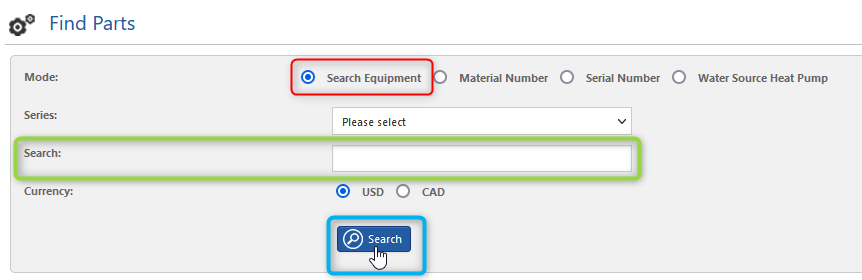
How do I search by equipment?
When using the Search by Equipment Mode, there are two options:
> Option 1: Select the appropriate product in the Series drop-down and then click the Search button.
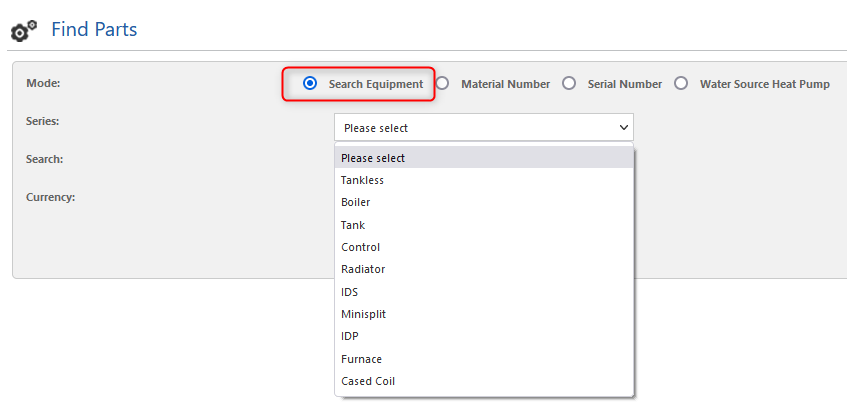
> Option 2: Type key words into the Search box. As you type, drop-down options may populate for specific products–you may select one or keep your typed keyword. Then click the Search button.
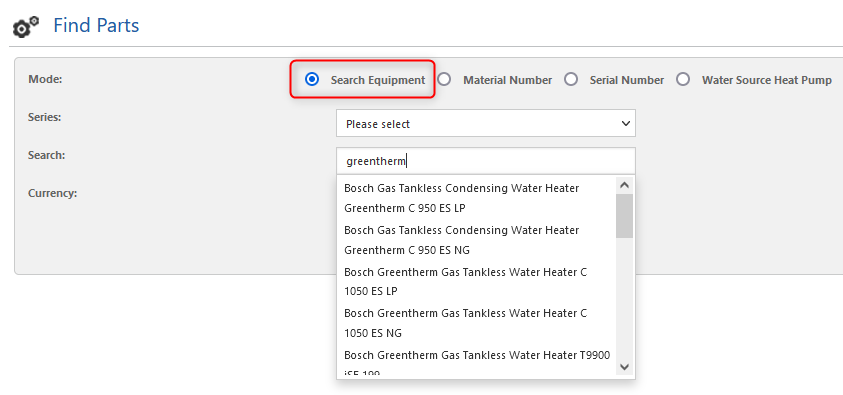
> You can look up equipment by performing Option 1 and/or Option 2.
How do I search by material number?
> To look up by Material Number, select the Material Number Mode.
> Type the Material Number into the Material Number box.
> Click Search.
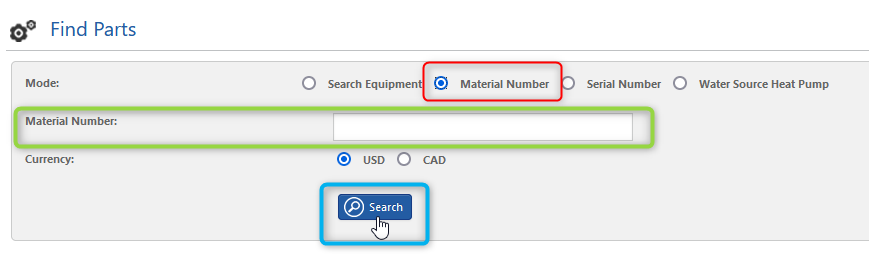
How do I search by serial number?
> To search by Serial Number, select the Serial Number Mode.
> Type your full Serial Number (including dashes) into the Serial Number box.
> Click Search.
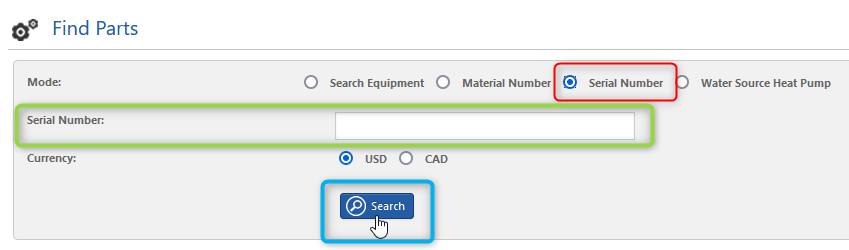
> Searching by Serial Number is the recommended lookup method for understanding your warranty terms.